Spadek wydajności po przejściu na baterie
- MarioX
- Piegowaty Guziec

- Posty: 18
- Rejestracja: 09 gru 2006, 22:28
- Płeć: Mężczyzna
- Wersja Ubuntu: 8.10
- Środowisko graficzne: GNOME
Spadek wydajności po przejściu na baterie
Witam,
Chodzi o to że gdy mam odłączone zasilanie z laptopa, jego szybkość strasznie spada.
Teraz moje pytanie, czy to może być spowodowane słabej jakości baterią, czy może złymi ustawieniami systemu?
Jeśli to drugie to co mam zmienić żeby laptop chodził na 100%?
Chodzi o to że gdy mam odłączone zasilanie z laptopa, jego szybkość strasznie spada.
Teraz moje pytanie, czy to może być spowodowane słabej jakości baterią, czy może złymi ustawieniami systemu?
Jeśli to drugie to co mam zmienić żeby laptop chodził na 100%?
Oprogramowanie jest jak sex, lepsze jeśli nie trzeba za nie płacić 
- goferrr
- Serdeczny Borsuk
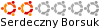
- Posty: 204
- Rejestracja: 06 sty 2008, 15:09
- Płeć: Mężczyzna
- Wersja Ubuntu: 11.04
- Środowisko graficzne: GNOME
- Architektura: x86
- Kontakt:
Odp: Spadek wydajności po przejściu na baterie
Jest to spowodowane dobrymi ustawieniami systemu, który usułuje oszczędzać baterię.
Poczytaj sobie o laptop-mode - po zainstalowaniu w pliku:będzie mozna wymusić nieobniżanie częstotliwości procesora.
Druga możliwość do sprawdzenia to Monitor częstotliwości procesora dodawany do panelu Gnome.
Poczytaj sobie o laptop-mode - po zainstalowaniu w pliku:
Kod: Zaznacz cały
sudo gedit /etc/laptop-mode/laptop-mode.confDruga możliwość do sprawdzenia to Monitor częstotliwości procesora dodawany do panelu Gnome.
Heart of stone, hands of steel
- MarioX
- Piegowaty Guziec

- Posty: 18
- Rejestracja: 09 gru 2006, 22:28
- Płeć: Mężczyzna
- Wersja Ubuntu: 8.10
- Środowisko graficzne: GNOME
Odp: Spadek wydajności po przejściu na baterie
Dzięki za odpowiedź,
kombinowałem z plikiem laptop-mode.conf, ale nie wiem jak ustawić żeby procek przy pracy na baterii osiągał 100% (teraz mam 800MHz na 1.80GHz)
Plik laptop-mode.conf:
Proszę o rady.
kombinowałem z plikiem laptop-mode.conf, ale nie wiem jak ustawić żeby procek przy pracy na baterii osiągał 100% (teraz mam 800MHz na 1.80GHz)
Plik laptop-mode.conf:
Kod: Zaznacz cały
###############################################################################
#
# Configuration for Laptop Mode Tools
# -----------------------------------
#
# There is a "system" to the configuration setting names:
# CONTROL_something=0/1 Determines whether Laptop Mode Tools controls
# something
# LM_something=value Value of "something" when laptop mode is active
# NOLM_something=value Value of "something" when laptop mode is NOT
# active
# AC_something=value Value of "something" when the computer is running
# on AC power
# BATT_something=value Value of "something when the computer is running
# on battery power
#
# There can be combinations of LM_/NOLM_ and AC_/BATT_ prefixes, but the
# available prefixes are different for each setting. The available ones are
# documented in the manual page, laptop-mode.conf(8). If there is no LM_/
# NOLM_ in a setting name, then the value is used independently of laptop
# mode state, and similarly, if there is no AC_/BATT_, then the value is used
# independently of power state.
#
# Some options only work on ACPI systems. They are marked ACPI-ONLY.
#
# Note that this configuration file is a fragment of bash shell script: you
# can use all the features of the bash scripting language to achieve your
# desired configuration.
#
#
# IMPORTANT: Laptop Mode Tools modules have separate configuration files, that
# can be found in /etc/laptop-mode/conf.d. Please look through these
# configuration files as well!
#
###############################################################################
###############################################################################
# Configuration debugging
# -----------------------
###############################################################################
#
# Set this to 1 if you want to see a lot of information when you start/stop
# laptop_mode.
#
VERBOSE_OUTPUT=0
###############################################################################
# When to enable laptop mode
# --------------------------
#
# "Laptop mode" is the mode in which laptop mode tools makes the computer
# consume less power. This includes the kernel "laptop_mode" feature, which
# allows your hard drives to spin down, as well as various other settings which
# can be tweaked by laptop mode tools. You can enable or disable all of these
# settings using the CONTROL_... options further down in this config file.
###############################################################################
#
# Enable laptop mode when on battery power.
#
ENABLE_LAPTOP_MODE_ON_BATTERY=1
#
# Enable laptop mode when on AC power.
#
ENABLE_LAPTOP_MODE_ON_AC=0
#
# Enable laptop mode when the laptop's lid is closed, even when we're on AC
# power? (ACPI-ONLY)
#
ENABLE_LAPTOP_MODE_WHEN_LID_CLOSED=0
###############################################################################
# When to enable data loss sensitive features
# -------------------------------------------
#
# When data loss sensitive features are disabled, laptop mode tools acts as if
# laptop mode were disabled, for those features only.
#
# Data loss sensitive features include:
# - laptop_mode (i.e., delayed writes)
# - hard drive write cache
#
# All of the options that follow can be set to 0 in order to prevent laptop
# mode tools from using them to stop data loss sensitive features. Use this
# when you have a battery that reports the wrong information, that confuses
# laptop mode tools.
#
# Disabling data loss sensitive features is ACPI-ONLY.
###############################################################################
#
# Disable all data loss sensitive features when the battery level (in % of the
# battery capacity) reaches this value.
#
MINIMUM_BATTERY_CHARGE_PERCENT=3
#
# Disable data loss sensitive features when the battery reports its state
# as "critical".
#
DISABLE_LAPTOP_MODE_ON_CRITICAL_BATTERY_LEVEL=1
###############################################################################
# Controlled hard drives and partitions
# -------------------------------------
#
# For spinning down your hard drives, laptop mode will remount file systems and
# adjust hard drive spindown timeouts. These parameters specify which
# devices and partitions are affected by laptop mode.
###############################################################################
#
# The drives that laptop mode controls.
# Separate them by a space, e.g. HD="/dev/hda /dev/hdb". The default is a
# wildcard, which will get you all your IDE and SCSI/SATA drives.
#
HD="/dev/[hs]d[abcdefgh]"
#
# The partitions (or mount points) that laptop mode controls.
# Separate the values by spaces. Use "auto" to indicate all partitions on drives
# listed in HD. You can add things to "auto", e.g. "auto /dev/hdc3". You can
# also specify mount points, e.g. "/mnt/data".
#
PARTITIONS="auto /dev/mapper/*"
#
# If this is enabled, laptop mode tools will assume that SCSI drives are
# really SATA drives that only _look_ like SCSI drives, and will use hdparm
# to control them. Set this to 0 if you have /dev/sd devices and you want
# laptop mode tools to use the "sdparm" command to control them.
#
ASSUME_SCSI_IS_SATA=1
###############################################################################
# Hard drive behaviour settings
# -----------------------------
#
# These settings specify how laptop mode tools will adjust the various
# parameters of your hard drives and file systems.
###############################################################################
#
# Maximum time, in seconds, of work that you are prepared to lose when your
# system crashes or power runs out. This is the maximum time that Laptop Mode
# will keep unsaved data waiting in memory before spinning up your hard drive.
#
LM_BATT_MAX_LOST_WORK_SECONDS=600
LM_AC_MAX_LOST_WORK_SECONDS=360
#
# Should laptop mode tools control readahead?
#
CONTROL_READAHEAD=1
#
# Read-ahead, in kilobytes. You can spin down the disk while playing MP3/OGG
# by setting the disk readahead to a reasonable size, e.g. 3072 (3 MB).
# Effectively, the disk will read a complete MP3 at once, and will then spin
# down while the MP3/OGG is playing. Don't set this too high, because the
# readahead is applied to _all_ files that are read from disk.
#
LM_READAHEAD=3072
NOLM_READAHEAD=128
#
# Should laptop mode tools add the "noatime" option to the mount options when
# laptop mode is enabled?
#
CONTROL_NOATIME=0
#
# Should laptop mode tools control the hard drive idle timeout settings?
#
CONTROL_HD_IDLE_TIMEOUT=1
#
# Idle timeout values. (hdparm -S)
# Default is 2 hours on AC (NOLM_HD_IDLE_TIMEOUT_SECONDS=7200) and 20 seconds
# for battery and for AC with laptop mode on.
#
LM_AC_HD_IDLE_TIMEOUT_SECONDS=20
LM_BATT_HD_IDLE_TIMEOUT_SECONDS=20
NOLM_HD_IDLE_TIMEOUT_SECONDS=7200
#
# Should laptop mode tools control the hard drive power management settings?
#
CONTROL_HD_POWERMGMT=0
#
# Power management for HD (hdparm -B values)
#
BATT_HD_POWERMGMT=1
LM_AC_HD_POWERMGMT=254
NOLM_AC_HD_POWERMGMT=254
#
# Should laptop mode tools control the hard drive write cache settings?
#
CONTROL_HD_WRITECACHE=0
#
# Write cache settings for HD (hdparm -W values)
#
NOLM_AC_HD_WRITECACHE=1
NOLM_BATT_HD_WRITECACHE=0
LM_HD_WRITECACHE=0
###############################################################################
# CPU frequency scaling and throttling
# ------------------------------------
#
# Laptop mode tools can automatically adjust your kernel CPU frequency
# settings. This includes upper and lower limits and scaling governors.
# There is also support for CPU throttling, on systems that don't support
# frequency scaling.
#
# This feature only works on 2.6 kernels.
###############################################################################
#
# Should laptop mode tools control the maximum CPU frequency?
#
CONTROL_CPU_FREQUENCY=0
#
# Legal values are "slowest" for the slowest speed that your
# CPU is able to operate at, "fastest" for the fastest speed,
# "medium" for some value in the middle, or any value listed in
# /sys/devices/system/cpu/cpu*/cpufreq/scaling_available_frequencies.
# The "governor" can be any governor installed on your system, this usually
# includes "ondemand", "conservative", and "performance". The
# "IGNORE_NICE_LOAD" setting specifies that background programs that have
# a low priority ("nice level") should not cause the CPU frequency to
# be increased. (You generally want this to be enabled in battery mode.)
#
BATT_CPU_MAXFREQ=fastest
BATT_CPU_MINFREQ=slowest
BATT_CPU_GOVERNOR=ondemand
BATT_CPU_IGNORE_NICE_LOAD=1
LM_AC_CPU_MAXFREQ=fastest
LM_AC_CPU_MINFREQ=slowest
LM_AC_CPU_GOVERNOR=ondemand
LM_AC_CPU_IGNORE_NICE_LOAD=1
NOLM_AC_CPU_MAXFREQ=fastest
NOLM_AC_CPU_MINFREQ=slowest
NOLM_AC_CPU_GOVERNOR=performance
NOLM_AC_CPU_IGNORE_NICE_LOAD=0
#
# Should laptop mode tools control the CPU throttling? This is only useful
# on processors that don't have frequency scaling.
# (Only works when you have /proc/acpi/processor/CPU*/throttling.)
#
CONTROL_CPU_THROTTLING=0
#
# Legal values are "maximum" for the maximum (slowest) throttling level,
# "minimum" for minimum (fastest) throttling level, "medium" for a value
# somewhere in the middle (this is usually 50% for P4s), or any value listed
# in /proc/acpi/processor/CPU*/throttling. Be careful when using "maximum":
# this may be _very_ slow (in fact, with P4s it slows down the processor
# by a factor 8).
#
BATT_CPU_THROTTLING=medium
LM_AC_CPU_THROTTLING=medium
NOLM_AC_CPU_THROTTLING=minimum
###############################################################################
# Syslog configuration control
# ----------------------------
#
# Syslog daemons have a tendency to sync their log files when entries are
# written to them. This causes disks to spin up, which is not very nice when
# you're trying to save power. The syslog.conf can be tweaked to *not* sync
# a given file, by prepending the log file name with a dash, like this:
#
# mail.* -/var/log/mail/mail.log
#
# Using the following options, you can let laptop mode switch between
# different syslog configurations depending on whether you are working on
# battery or on AC power. To set this up, start by configuring these options
# for your syslog daemon, and then run lm-syslog-setup to create the various
# files. Then edit the laptop mode-specific syslog configuration files to
# remove the syncs only when laptop mode is active.
###############################################################################
#
# Should laptop mode tools control which syslog.conf should be used?
#
CONTROL_SYSLOG_CONF=0
#
# Laptop mode tools controls syslog.conf by replacing /etc/syslog.conf (or
# whatever you specify in SYSLOG_CONF) by a link to the files configured here.
# NOTE: these files are NOT created by default, and if they do not
# exist this feature will not work. You can run the script
# /usr/sbin/lm-syslog-setup to set things up.
#
LM_AC_SYSLOG_CONF=/etc/syslog-on-ac-with-lm.conf
NOLM_AC_SYSLOG_CONF=/etc/syslog-on-ac-without-lm.conf
BATT_SYSLOG_CONF=/etc/syslog-on-battery.conf
#
# Signal this program when syslog.conf has been replaced.
#
SYSLOG_CONF_SIGNAL_PROGRAM=syslogd
#
# This is the syslog configuration file that should be replaced by a link to
# the other files.
#
SYSLOG_CONF=/etc/syslog.conf
###############################################################################
# X display settings
# ------------------
#
# Using these settings, you can let laptop mode tools control the X display
# standby timeouts.
#
# This requires that you have installed the "xset" utility. It is part of the
# X.org server distribution and included in the package xorg-server-utils.
#
# The X settings are not automatically applied on login, and this is
# impossible fix for the user, since laptop mode tools must operate as root.
# Therefore, it is recommended to add the following line to /etc/X11/Xsession
# as well:
#
# /usr/sbin/laptop_mode force
#
###############################################################################
#
# Should laptop mode tools control DPMS standby settings for X displays?
#
CONTROL_DPMS_STANDBY=0
#
# These settings specify the standby timeout for the X display,
# in seconds. The suspend and poweroff timeouts are somewhat
# larger values derived from these values.
#
BATT_DPMS_STANDBY=300
LM_AC_DPMS_STANDBY=1200
NOLM_AC_DPMS_STANDBY=1200
###############################################################################
# Terminal settings
# -----------------
#
# Using these settings, you can let laptop mode tools control the terminal
# blanking timeouts. This only works for linux virtual consoles.
#
###############################################################################
#
# Should laptop mode tools control terminal blanking settings?
#
CONTROL_TERMINAL=0
#
# Terminal device files that should be affected. (One terminal is enough, this
# affects all consoles. )
#
TERMINALS="/dev/tty1"
#
# These settings specify the blanking and powerdown timeouts. Note that
# the powerdown timeout is counted from the moment the screen is blanked,
# i.e. BLANK_MINUTES=2 and POWERDOWN_MINUTES=5 means the screen powers
# down after 7 minutes of inactivity. The range for all these settings is
# 1 to 60 minutes, or 0 to disable.
#
BATT_TERMINAL_BLANK_MINUTES=1
BATT_TERMINAL_POWERDOWN_MINUTES=2
LM_AC_TERMINAL_BLANK_MINUTES=10
LM_AC_TERMINAL_POWERDOWN_MINUTES=10
NOLM_AC_TERMINAL_BLANK_MINUTES=10
NOLM_AC_TERMINAL_POWERDOWN_MINUTES=50
###############################################################################
# LCD brightness settings
# -----------------------
#
# Using these settings, you can make laptop mode tools automatically adjust
# your LCD's brightness settings. The settings are extremely simple -- they
# only allow for the execution of a command, nothing more. The reason for this
# is that LCD brightness settings are very different between laptop vendors.
#
# Suggestions for commands:
#
# * If your system has the file "/proc/acpi/video/VID/LCD/brightness" (VID may
# be VID1 or similar), use this file as BRIGHTNESS_OUTPUT, and use
# the command "echo <value>". The possible values can be listed using the
# command:
#
# cat /proc/acpi/video/VID/LCD/brightness
#
# * If you have a file /sys/class/backlight/.../brightness, then you can use
# that file as BRIGHTNESS_OUTPUT, and the command "echo <value>".
#
# As far as I understand it the values are between 0 and
# the value contained in the file /sys/class/backlight/.../max_brightness.
#
# * For Toshiba laptops, use the command "toshset" with the -lcd or -inten
# command. Read the toshset(1) manual page for more information on the
# parameters for this command. If you use this command, set
# BRIGHTNESS_OUTPUT to "/dev/null".
#
###############################################################################
#
# Should laptop mode tools control LCD brightness?
#
CONTROL_BRIGHTNESS=0
#
# Commands to execute to set the brightness on your LCD
#
BATT_BRIGHTNESS_COMMAND="echo [value]"
LM_AC_BRIGHTNESS_COMMAND="echo [value]"
NOLM_AC_BRIGHTNESS_COMMAND="echo [value]"
BRIGHTNESS_OUTPUT="/proc/acpi/video/VID/LCD/brightness"
###############################################################################
# Auto-hibernation settings
# -------------------------
#
# Using these settings, you can make laptop mode tools automatically put your
# computer into hibernation when the battery level goes critically low.
#
# This feature only works on ACPI, and only works on computers whose batteries
# give off battery events often enough.
###############################################################################
#
# Should laptop mode tools perform auto-hibernation?
#
ENABLE_AUTO_HIBERNATION=0
#
# The hibernation command that is to be executed when auto-hibernation
# is triggered.
#
HIBERNATE_COMMAND=/usr/sbin/hibernate
#
# Auto-hibernation battery level threshold, in percentage of the battery's
# total capacity.
#
AUTO_HIBERNATION_BATTERY_CHARGE_PERCENT=2
#
# Enable this to auto-hibernate if the battery reports that its level is
# "critical".
#
AUTO_HIBERNATION_ON_CRITICAL_BATTERY_LEVEL=1
###############################################################################
# Start/Stop Programs settings
# ----------------------------
#
# Laptop mode tools can automatically start and stop programs when entering
# various power modes. Put scripts accepting "start" and "stop" parameters
# in the directories /etc/laptop-mode/batt-stop, batt-start, lm-ac-stop,
# lm-ac-start, nolm-ac-stop and nolm-ac-start. Laptop mode will call the
# scripts in a state-"stop" directory with the "stop" parameter when entering
# the state in question, and it will call the same scripts with the "start"
# parameter when leaving the state. Scripts in a state-"start" directory are
# called with the "start" parameter when the specified state is entered, and
# with the "stop" parameter when the specified state is left.
###############################################################################
#
# Should laptop mode start and stop programs?
#
CONTROL_START_STOP=1
###############################################################################
# Settings you probably don't want to touch
# -----------------------------------------
#
# It is usually not necessary to change these parameters. They are included
# for completeness' sake.
###############################################################################
#
# Change mount options on partitions in PARTITIONS? You don't really want to
# disable this. If you do, then your hard drives will probably not spin down
# anymore.
#
CONTROL_MOUNT_OPTIONS=1
#
# Dirty synchronous ratio. At this percentage of dirty pages the process
# which calls write() does its own writeback.
#
LM_DIRTY_RATIO=60
NOLM_DIRTY_RATIO=40
#
# Allowed dirty background ratio, in percent. Once DIRTY_RATIO has been
# exceeded, the kernel will wake pdflush which will then reduce the amount
# of dirty memory to dirty_background_ratio. Set this nice and low, so once
# some writeout has commenced, we do a lot of it.
#
LM_DIRTY_BACKGROUND_RATIO=1
NOLM_DIRTY_BACKGROUND_RATIO=10
#
# kernel default settings -- don't touch these unless you know what you're
# doing.
#
DEF_UPDATE=5
DEF_XFS_AGE_BUFFER=15
DEF_XFS_SYNC_INTERVAL=30
DEF_XFS_BUFD_INTERVAL=1
DEF_MAX_AGE=30
#
# This must be adjusted manually to the value of HZ in the running kernel
# on 2.4, until the XFS people change their 2.4 external interfaces to work in
# centisecs. This can be automated, but it's a work in progress that still
# needs some fixes. On 2.6 kernels, XFS uses USER_HZ instead of HZ for
# external interfaces, and that is currently always set to 100. So you don't
# need to change this on 2.6.
#
XFS_HZ=100
#
# Seconds laptop mode has to to wait after the disk goes idle before doing
# a sync.
#
LM_SECONDS_BEFORE_SYNC=2
Oprogramowanie jest jak sex, lepsze jeśli nie trzeba za nie płacić 
- k2cl
- Przyjaciel

- Posty: 3632
- Rejestracja: 09 gru 2007, 12:48
- Płeć: Mężczyzna
- Wersja Ubuntu: inny OS
- Środowisko graficzne: LXDE
- Architektura: x86
Odp: Spadek wydajności po przejściu na baterie
Hm... strzelasz do niewinnego  W laptop-mode masz wyłączone zarządzanie częstotliwością, więc to nie on redukuje częstotliwość procesora... Sprawdź uruchomione usługi - w zależności od typu procesora, ta wartość może być sterowana przez powernowd, acpi, apm... możliwości jest wiele, a laptop-mode pod ubuntu to niestety dość ułomny potomek debianowego pierwowzoru...
W laptop-mode masz wyłączone zarządzanie częstotliwością, więc to nie on redukuje częstotliwość procesora... Sprawdź uruchomione usługi - w zależności od typu procesora, ta wartość może być sterowana przez powernowd, acpi, apm... możliwości jest wiele, a laptop-mode pod ubuntu to niestety dość ułomny potomek debianowego pierwowzoru...
- MarioX
- Piegowaty Guziec

- Posty: 18
- Rejestracja: 09 gru 2006, 22:28
- Płeć: Mężczyzna
- Wersja Ubuntu: 8.10
- Środowisko graficzne: GNOME
Odp: Spadek wydajności po przejściu na baterie
Mam MSI VR610, procek: AMD® Mobile Turion64 X2
Jak mogę sprawdzić jaka usługa za to odpowiada?
///
:
Dobra wyłączyłem acpid i powernowd i dalej to samo :/
Jak mogę sprawdzić jaka usługa za to odpowiada?
///
:
Dobra wyłączyłem acpid i powernowd i dalej to samo :/
Oprogramowanie jest jak sex, lepsze jeśli nie trzeba za nie płacić 
-
sinat-ra
- Serdeczny Borsuk
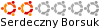
- Posty: 109
- Rejestracja: 19 kwie 2007, 22:43
- Płeć: Mężczyzna
- Wersja Ubuntu: 10.04
- Środowisko graficzne: GNOME
- Architektura: x86
- Kontakt:
Odp: Spadek wydajności po przejściu na baterie
Jak dla mnie to najprościej byłoby zainstalować np Kpowersave, który jak dla mnie jest doskonałym programem administrującym funkcjami oszczędzania energii. Tam masz zakładki w których możesz ustawić kilka rodzajów środowiska pracy. Między innymi opcjami jest zakładka dotycząca częstotliwości taktowania. Popróbuj tam ... Później jesli nie poskutkuje to zabieraj się dopiero za pliki konfiguracyjne... To moja prywatna opinnia oczywiście...
Kto jest online
Użytkownicy przeglądający to forum: Obecnie na forum nie ma żadnego zarejestrowanego użytkownika i 23 gości
