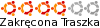Kod: Zaznacz cały
<?xml version="1.0"?>
<!DOCTYPE tvtime PUBLIC "-//tvtime//DTD tvtime 1.0//EN" "http://tvtime.sourceforge.net/DTD/tvtime1.dtd">
<tvtime xmlns="http://tvtime.sourceforge.net/DTD/">
<!--
Default $HOME/.tvtime/tvtime.xml configuration file.
Do not edit this config file while tvtime is running, it
will be overwritten during runtime to update program settings.
-->
<!--
The verbose setting indicates that we should print full
informational and warning messages to stderr while running tvtime.
Otherwise, only fatal errors will be printed to the output.
-->
<option name="Verbose" value="0"/>
<!-- This sets the default capture device to use. -->
<option name="V4LDevice" value="/dev/video1"/>
<!--
This sets the default capture card input to be opened by tvtime.
For example, for my WinTV card has the tuner as source 0, and
its composite input as source 1. Sources can be changed at runtime
using the "toggle_input" command, which is key command "i" by
default.
-->
<option name="V4LInput" value="0"/>
<!--
This sets the default TV norm. Valid options are:
NTSC
NTSC-JP
SECAM
PAL
PAL-Nc
PAL-M
PAL-N
PAL-60
-->
<option name="Norm" value="PAL"/>
<!--
This sets the default frequency table to use for any tuners found.
Possibilities are:
us-cable
us-broadcast
japan-cable
japan-broadcast
europe
australia
australia-optus
newzealand
france
russia
-->
<option name="Frequencies" value="europe"/>
<!--
There are two special NTSC cable standards in the US: IRC and HRC.
In IRC, channels 5 and 6 are on different frequencies, and HRC mode
shifts all frequencies up by 1.25MHz (and is also weird on channels
5 and 6). Use this option to set the cable mode to "Standard",
"IRC", or "HRC". It is very rare that you will see cable systems
that use IRC or HRC cable.
-->
<option name="NTSCCableMode" value="Standard"/>
<!--
Toggle whether tvtime should check if there is a signal present
when changing channels etc. If your card doesn't suck, you
shouldn't need to shut this off. Disabling this feature will also
disable the channel scanner.
-->
<option name="CheckForSignal" value="1"/>
<!--
This sets how many pixels per scanline to request from the capture
card. A higher setting gives better quality, while a lower setting
means we do less work, and so tvtime will run faster. If you have
a slower CPU (like, less than 500Mhz or so), maybe values of 480
or 400 might suit you best. For best quality, choose a high value
like 720 or 768. Most capture cards cannot sample higher than 768
pixels per scanline.
-->
<option name="InputWidth" value="720"/>
<!--
Set this to a filename to get show listings from an xmltv file.
Set to "none" if you do not wish to use xmltv.
-->
<option name="XMLTVFile" value="none"/>
<!--
Set this to a two-letter language code to set the language to use
for entries in the XMLTV file (for example, use "de" for German).
Set to "none" if you wish to use the default language of the file.
-->
<option name="XMLTVLanguage" value="none"/>
<!--
Set this to 1 to enable XDS channel information decoding. This
option is specific to NTSC regions. XDS is used to send information
about the channel including the network name and call letters, and
sometimes information about the current show. This information is
then shown on the OSD and saved to the stationlist.xml file.
-->
<option name="UseXDS" value="0"/>
<!--
This sets which device to use for VBI decoding.
-->
<option name="VBIDevice" value="/dev/vbi0"/>
<!--
This sets the mixer device and channel to use. The format is device
name:channel name. Valid channels are:
vol, bass, treble, synth, pcm, speaker, line, mic, cd, mix, pcm2,
rec, igain, ogain, line1, line2, line3, dig1, dig2, dig3, phin,
phout, video, radio, monitor
-->
<option name="MixerDevice" value="/dev/mixer:line"/>
<!--
This option enables 16:9 aspect ratio mode by default on startup.
-->
<option name="Widescreen" value="0"/>
<!--
Disabling this option tells tvtime to use the X server DPI to determine
pixel shape. By default, tvtime assumes pixels are square. Set this
to 0 if you have a 4:3 monitor but run it at 1280x1024 and want tvtime
to do the right thing.
-->
<option name="SquarePixels" value="1"/>
<!--
Sets the geometry of the window. A width value of 0 signifies
that the appropriate width for the given height will be used.
For 4:3 content on a square pixel display, this defaults to a
768x576 window.
-->
<option name="WindowGeometry" value="0x576"/>
<!--
This sets the percent of the sides to leave to the overscan, that
is, don't show them at all. Safe action area on a television is 10%
in the overscan, but that's a bit restrictive. If you want tvtime
to look like a TV, a good value would be about 6-8%. The value is
in percent, so for 8%, use 8.0.
-->
<option name="Overscan" value="3.5"/>
<!--
Set this to 1 to have tvtime start in fullscreen mode. This setting is
set at runtime so that when you quit tvtime in fullscreen, starting it
again will start back in fullscreen mode.
-->
<option name="Fullscreen" value="0"/>
<!--
Sets the position of the output when in fullscreen mode: top, bottom
or centre. When set to top, tvtime in fullscreen will place its output
at the top of the screen. Use this if you have a projector to help
tvtime fit properly onto your screen.
-->
<option name="FullscreenPosition" value="Centre"/>
<!--
Set this to 1 to have tvtime start in always-on-top mode under
supporting window managers. This setting is set at runtime so
that when you quit tvtime in always-on-top mode, starting it again
will start back in always-on-top mode.
-->
<option name="AlwaysOnTop" value="1"/>
<!--
This sets the framerate of the output from tvtime.
0 = Full framerate mode, every field is deinterlaced.
59.94fps for NTSC, 50fps for PAL.
1 = Half framerate mode, deinterlace every top field to a frame (TFF).
29.97fps for NTSC, 25fps for PAL.
2 = Half framerate mode, deinterlace every bottom field to a frame (BFF).
29.97fps for NTSC, 25fps for PAL.
The two half framerate modes are useful for progressive content from
video game consoles. Use weave and select either TFF or BFF, whichever
does not exhibit interlace effects.
-->
<option name="FramerateMode" value="0"/>
<!--
This option indicates whether tvtime should enable its own saving and
restoring of picture settings, both on startup and per channel change.
-->
<option name="SaveAndRestorePictureSettings" value="1"/>
<!--
If Save/Restore is turned on, this is where we store the global
default settings. Each value is from 0-100. If the value is -1, then
we don't set that setting on startup.
-->
<option name="DefaultBrightness" value="-1"/>
<option name="DefaultContrast" value="-1"/>
<option name="DefaultColour" value="-1"/>
<option name="DefaultHue" value="-1"/>
<!--
This option saves the last used audio mode. This will be used to
remember which audio mode to select when the application is next
started. Valid options here are "mono", "stereo", "lang1", "lang2"
or "sap".
-->
<option name="AudioMode" value="stereo"/>
<!--
This option sets the audio boost. This is a percentage for how
much to set the volume coming out of the capture card. By default,
tvtime does not set the audio at all. However, because the volume
sometimes does not have a sane default, or is reset by other
applications, you can use this value to have it always set to your
favorite volume. Use -1 to have tvtime not touch the volume.
-->
<option name="AudioBoost" value="50"/>
<!--
This option saves the state of closed caption decoding. Closed
captions are an NTSC-specific text version of the audio for the
hearing impaired.
-->
<option name="ShowCC" value="0"/>
<!--
This value saves the on-off state of the colour invert filter across
sessions.
-->
<option name="ColourInvert" value="0"/>
<!--
This value saves the on-off state of the mirror filter across sessions.
-->
<option name="MirrorInput" value="0"/>
<!--
When this option is turned on, screenshots will not announce
themselves on the OSD. This is useful if you intend to take a
lot of screenshots, and don't want the text to interrupt your TV
watching or appear in other screenshots.
-->
<option name="QuietScreenshots" value="0"/>
<!--
Sets the default process priority. By default, tvtime tries to
set itself at a priority of -10 which is higher than normal
applications. Acceptable values are from -20 to 20, with lower
values meaning higher priority.
-->
<option name="ProcessPriority" value="-10"/>
<!--
Sets the time format to be used in the tvtime on-screen display.
The format is a string in the same format as strftime(3). The
default is to use the time format of your locale.
-->
<option name="TimeFormat" value="%X"/>
<!--
This is the default directory in which screenshots are placed.
The default is to save them into the user's home directory.
-->
<option name="ScreenShotDir" value="~"/>
<!--
These options set the ARGB colours used for the text in the
on-screen display. The default for the channel name is "yellow"
(0xffffff00), and the default for the surrounding text is "wheat"
(0xfff5deb3). The colour format can be hexadecimal or decimal.
If the alpha channel is not specified the default is "opaque" (255).
Examples: 0xffaadd, 0xff0000ff, 0xff, 0xffff, 255 255 0, 0,
16777215.
-->
<option name="ChannelTextFG" value="0xFFFFFF00"/>
<option name="OtherTextFG" value="0xFFF5DEB3"/>
<!--
This setting saves the volume before muting across tvtime
sessions. You should not ever need to set this yourself.
-->
<option name="UnmuteVolume" value="18247"/>
<!--
This setting saves whether or not tvtime was muted when it was
last exited. You should not ever need to set this yourself.
-->
<option name="Muted" value="0"/>
<!--
This setting controls whether tvtime should mute its mixer device on
exit. This can be used to work around noisy capture cards.
-->
<option name="MuteOnExit" value="0"/>
<!--
This setting controls whether tvtime should show the silly taglines
in the window title bar. Set to 0 to shut them off.
-->
<option name="ShowTaglines" value="1"/>
<!--
This setting is saved at runtime to remember the current channel.
-->
<option name="PrevChannel" value="27"/>
<!--
This setting is saved at runtime to remember the previous channel.
-->
<option name="Channel" value="1"/>
<!--
This setting is saved at runtime the deinterlacer used.
Supported deinterlacers are:
TelevisionFull Television: Full Resolution
TelevisionHalf Television: Half Resolution
BlurVertical Blur: Vertical
BlurTemporal Blur: Temporal
AdaptiveSearch Motion Adaptive: Motion Search
AdaptiveAdvanced Motion Adaptive: Advanced Detection
AdaptiveSimple Motion Adaptive: Simple Detection
ProgressiveTFF Progressive: Top Field First
ProgressiveBFF Progressive: Bottom Field First
-->
<option name="DeinterlaceMethod" value="AdaptiveAdvanced"/>
<!--
The rest of the configuration file defines how the input to
tvtime is mapped to tvtime commands. Each command can be bound
to multiple keys and mouse buttons. Up to nine mouse buttons
are supported.
Commands known to tvtime:
AUTO_ADJUST_PICT PICTURE_UP
AUTO_ADJUST_WINDOW PICTURE_DOWN
BRIGHTNESS_DOWN RESTART
BRIGHTNESS_UP RIGHT
CHANNEL_1 RUN_COMMAND
CHANNEL_2 SATURATION_DOWN
CHANNEL_3 SATURATION_UP
CHANNEL_4 SAVE_PICTURE_GLOBAL
CHANNEL_5 SAVE_PICTURE_CHANNEL
CHANNEL_6 SCREENSHOT
CHANNEL_7 SET_AUDIO_BOOST
CHANNEL_8 SET_AUDIO_MODE
CHANNEL_9 SET_DEINTERLACER
CHANNEL_0 SET_FRAMERATE
CHANNEL_ACTIVATE_ALL SET_FREQUENCY_TABLE
CHANNEL_DEC SET_FULLSCREEN_POSITION
CHANNEL_DOWN SET_INPUT
CHANNEL_INC SET_INPUT_WIDTH
CHANNEL_JUMP SET_MATTE
CHANNEL_PREV SET_NORM
CHANNEL_RENUMBER SET_STATION
CHANNEL_SAVE_TUNING SET_XMLTV_LANGUAGE
CHANNEL_SCAN SHOW_DEINTERLACER_INFO
CHANNEL_SKIP SHOW_MENU
CHANNEL_UP SHOW_STATS
COLOR_DOWN SLEEP
COLOR_UP TOGGLE_ALWAYSONTOP
COLOUR_DOWN TOGGLE_ASPECT
COLOUR_UP TOGGLE_AUDIO_MODE
CONTRAST_DOWN TOGGLE_BARS
CONTRAST_UP TOGGLE_CC
DISPLAY_INFO TOGGLE_CHANNEL_PAL_DK
DISPLAY_MESSAGE TOGGLE_CHROMA_KILL
DOWN TOGGLE_COLOR_INVERT
ENTER TOGGLE_COLOUR_INVERT
FINETUNE_DOWN TOGGLE_DEINTERLACER
FINETUNE_UP TOGGLE_FULLSCREEN
HUE_DOWN TOGGLE_FRAMERATE
HUE_UP TOGGLE_INPUT
KEY_EVENT TOGGLE_MATTE
LEFT TOGGLE_MIRROR
MENU_DOWN TOGGLE_MUTE
MENU_ENTER TOGGLE_NTSC_CABLE_MODE
MENU_EXIT TOGGLE_PAL_DK_AUDIO
MENU_BACK TOGGLE_PAL_SECAM
MENU_UP TOGGLE_PAUSE
MIXER_DOWN TOGGLE_PULLDOWN_DETECTION
MIXER_TOGGLE_MUTE TOGGLE_QUIET_SCREENSHOTS
MIXER_UP TOGGLE_SIGNAL_DETECTION
NOOP TOGGLE_XDS
OVERSCAN_DOWN TOGGLE_XMLTV_LANGUAGE
OVERSCAN_UP UP
PICTURE QUIT
Special keys known by tvtime:
Up, Down, Left, Right, Insert, Home, End, PgUp, Page_Up, PageUp,
PgDn, Page_Down, PageDown, F1, F2, F3, F4, F5, F6, F7, F8, F9,
F10, F11, F12, F13, F14, F15 Backspace, BS, Delete, Del, Esc,
Escape, Enter, Print, Menu, Tab
-->
<bind command="quit">
<keyboard key="escape"/>
<keyboard key="q"/>
</bind>
<bind command="show_menu">
<keyboard key="F1"/>
<keyboard key="Tab"/>
<mouse button="3"/>
</bind>
<bind command="up">
<keyboard key="up"/>
<mouse button="4"/>
</bind>
<bind command="down">
<keyboard key="down"/>
<mouse button="5"/>
</bind>
<bind command="left">
<keyboard key="left"/>
<keyboard key="-"/>
</bind>
<bind command="right">
<keyboard key="right"/>
<keyboard key="+"/>
</bind>
<bind command="channel_prev">
<keyboard key="backspace"/>
</bind>
<bind command="toggle_mute">
<keyboard key="m"/>
<mouse button="2"/>
</bind>
<bind command="enter">
<keyboard key="enter"/>
</bind>
<bind command="picture">
<keyboard key="F5"/>
</bind>
<bind command="picture_down">
<keyboard key="F6"/>
</bind>
<bind command="picture_up">
<keyboard key="F7"/>
</bind>
<bind command="show_stats">
<keyboard key="d"/>
</bind>
<bind command="toggle_aspect">
<keyboard key="a"/>
</bind>
<bind command="toggle_fullscreen">
<keyboard key="f"/>
</bind>
<bind command="toggle_input">
<keyboard key="i"/>
</bind>
<bind command="screenshot">
<keyboard key="s"/>
</bind>
<bind command="toggle_cc">
<keyboard key="c"/>
</bind>
<bind command="toggle_audio_mode">
<keyboard key="e"/>
</bind>
<bind command="display_info">
<mouse button="1"/>
</bind>
<bind command="toggle_alwaysontop">
<keyboard key="v"/>
</bind>
<!--
The following keys are active when tvtime is displaying the menu.
-->
<bind command="menu_exit">
<keyboard key="esc"/>
<keyboard key="q"/>
<keyboard key="F1"/>
<keyboard key="Tab"/>
</bind>
<bind command="menu_enter">
<keyboard key="enter"/>
<mouse button="1"/>
<mouse button="3"/>
</bind>
<!--
The following keys are not part of the core tvtime functionality,
that is, they are mostly for debugging, but are bound to keys by
default in tvtime.
-->
<bind command="auto_adjust_window"> <keyboard key="/"/> </bind>
<bind command="mixer_toggle_mute"> <keyboard key=","/> </bind>
<bind command="auto_adjust_pict"> <keyboard key=" "/> </bind>
<option name="Matte" value="4:3"/><option name="DefaultSaturation" value="-1"/><option name="PalDKMode" value="1"/></tvtime>
W mikserze spróbuj podgłośnić urządzenie cd/dvd. Głośność w tvtime - strzałki lewo/prawo przy poprawnym ustawieniu sekcji "MiserDevice". Jeżeli dalej dźwięku nie ma to spróbuj przez sox - pisałem o tym w moich postach.